How to install Shotcut Track on WordPress

WordPress with Shotcut Track is a powerful combination that leads your website to an enormous site.
Shotcut Track is a powerful website analytics tool that helps businesses understand how visitors interact with their site. Features like session replays, heatmaps, and goal tracking empower users to optimize their online strategies for better performance.
Let’s see How to install Shotcut Track on your WordPress website.
Step 1 Make an account on Shotcut Track.
Step 2 Go to the Add Sites page.
Step 3 Click on Install tracking code for the Site you want to track. Click on Add Website.
Step 4 Select the level of analytics you want and regarding configuration. (For GDPR, CCPA and PECR compliant)
Step 5 Copy the pixel code.
Step 6 Download the Plugin Here.
Step 7 Install the plugin on your WordPress website.
Step 8 After installing the Active Plugin.
Step 9 Head over to that Setting>Shotcut Track Analytics
Step 10 Paste the analytics code in the field.
Step 11 Now click on check connection, and you will see a new window open with an alert box message “The Pixel Code has been installed properly.”
*If you didn’t see this message that means the website is not connected try again. Make sure that the code is put in the right place. If you need any help contact.
Done All Set. To see the stats head over to Shotcut Track Dashboard.
2 Comments
Comments are closed.
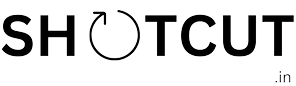



[…] Track can integrate with any CMS like WordPress, Shopify, WIX, Squarespace and many […]
[…] Track can integrate with any CMS like WordPress, Shopify, WIX, Squarespace and many […]