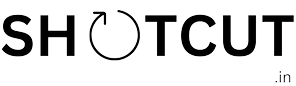How to install Shotcut Track on Wix

Wix website builder to advanced business solutions with Shotcut Track is a powerful combination.
Shotcut Track is a powerful website analytics tool that helps businesses understand how visitors interact with their site. Features like session replays, heatmaps, and goal tracking empower users to optimize their online strategies for better performance.
Let’s see How to install Shotcut Track on your website.
Step 1 Make an account on Shotcut Track.
Step 2 Go to the Add Sites page.
Step 3 Click on Install tracking code for the Site you want to track. Click on Add Website.
Step 4 Select the level of analytics you want and regarding configuration.
Step 5 Copy the pixel code.
Step 6 Click Settings in the navigation sidebar on your Wix site dashboard.
Step 7 Scroll down to the Advanced section, then click Custom code.
Step 8 Click + Add Custom Code.
Step 9 Paste the pixel code.
Step 10 Return to Wix and paste the Hotjar Tracking Code in the custom code text field.
Step 11 Under the Add Code to Pages option, we recommend selecting All Pages.
Selecting All pages and loading the code on each page will enable Shotcut Track to work as intended with session tracking occurring across your entire site instead of only a specific page.
Step 12 Under the Place Code option, select Head.
Step 13 Click Apply to confirm the changes.
Step 14 Come again to the Sites page click on the “</>” and click on the “Verify Installation” then click the “Verify” button.
Step 15 When you click the button a pop-up will open with an alert box message”The Pixel Code has been installed properly.”
*If you didn’t see this message that means the website is not connected try again. Make sure that the code is put in the right place if you need any help contact us.