How to install Shotcut Track on SquareSpace

A customizable website or online store with an all-in-one solution from Squarespace with Shotcut Track is a deadly combination.
Shotcut Track is a powerful website analytics tool that helps businesses understand how visitors interact with their sites. Features like session replays, heatmaps, and goal tracking empower users to optimize their online strategies for better performance.
Let’s see How to install Shotcut Track on your website.
Step 1 Make an account on Shotcut Track.
Step 2 Go to the Add Sites page.
Step 3 Click on Install tracking code for the Site you want to track. Click on Add Website.
Step 4 Select the level of analytics you want and regarding configuration.
Step 5 Copy the pixel code.
Step 6 Click on Settings in your Squarespace dashboard.
Step 7 Navigate to Advanced > Code Injection.
Step 8 Paste the Shotcut Track Code in the Header section text area.
Step 9 Come again to Sites page click on the “</>” and click on the “Verify Installation” then click the “Verify” button.
Step 10 When you click the button a pop-up will open with an alert box message”The Pixel Code has been installed properly.”
*If you didn’t see this message that means the website is not connected try again. Make sure that the code is put in the right place if you need any help contact us.
One comment
Comments are closed.
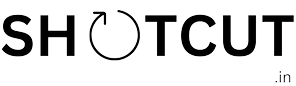
[…] Track can integrate with any CMS like WordPress, Shopify, WIX, Squarespace and many […]